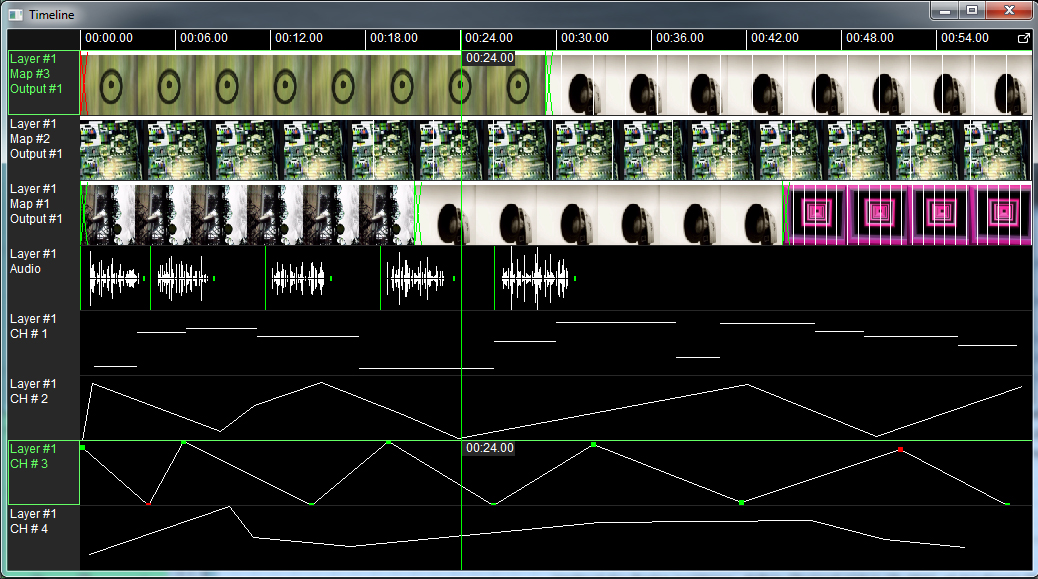|
Mapstard application can be started with a Project-
or Playlist filename as Command Line Parameter - using the
-p switch
playback is started
-pm switch starts playback with minimized
user interface.
-ph switch starts playback with no user interface.
Closing the application when no UI is
visible
Activate Output Window by clicking on it,
then press [CTRL]+[ALT]+[Q]
Examples:
mapstard(.exe) -p ProjectFile.mapstard -
start playback of Project
mapstard(.exe) -p PlayListFile.mapstard_PL
- start playback of Playlist - first Playlist Item is loaded.
mapstard(.exe) -pm ProjectFile.mapstard -
start playback of Project with minimized user interface
mapstard(.exe) -pm
PlayListFile.mapstard_PL - start
playback of Playlist with minimized user interface - first Playlist Item is
loaded.
mapstard(.exe) -ph ProjectFile.mapstard -
start playback of Project with no user interface
mapstard(.exe) -ph PlayListFile.mapstard_PL - start
playback of Playlist with no user interface - first Playlist Item is
loaded.
| Output
Window &
Mapping |
| Output
Window Handling |
Shortcut |
Map
Editing and Selection |
Shortcut |
| Move
Output Window |
Hold
[Space Bar] and [Left Mouse Button] while dragging on window |
Toggle
Texture Coordinates/ Output
Coordinates |
[F2] |
| Size
Output Window |
Hold
[Space Bar] and [Right Mouse Button] while dragging on window |
Map
Edit Mode On |
[F8] |
| Full
Screen Output Window |
[CTRL]
+ [F]
Or [F11] |
Map
Edit Mode Off |
[F9] |
| Output
Window always on Top |
[F12] |
Select
Maps 1 to 10
Select Soft Edge of Map 1 to 10
|
[CTRL] + [1]-[9],[0]
[ALT] + [1]-[9],[0]
|
| Move
Mouse Pointer from Main Window To Output Window |
[CTRL]
+ [TAB] |
Select
All Maps/ Map Points |
[CTRL]
+ [A] |
| Cycle
trough Output Windows, and center Mouse Pointer |
[TAB] |
Invert
Map/Map Point Selection |
[CTRL]
+ [I] |
| Select
all Points of Map |
[ENTER] |
| Deselect
All Maps/ Map Points |
[ESC] |
| Create
Selection Group |
[CTRL]
+ [G] |
| Select
Next Map Point |
[CTRL]
+ [SHIFT] + [ARROW KEYS] |
| Select
Soft Edge of Map |
[S] |
| Toggle between Map Selection
and Soft Edge Selection |
[F5] |
| Hide Selected Maps/Soft
Edge |
[F6] |
| Show Selected Maps/Soft
Edge |
[F7] |
| Create
Copies Selected Maps |
[CTRL]
+ [C] |
| Map
Position and Orientation |
Shortcut
|
Map
Drawing |
Shortcut |
| Move |
[ARROW
KEYS], hold [CTRL] for bigger steps
|
Start
Drawing a new Map |
[N] |
| Rotate |
[ALT]+[+]/[-],
hold [CTRL] for bigger steps |
Draw
Map Point |
[CLICK]
or
[ENTER] |
| Scale |
[+]/[-]
, hold [CTRL] for bigger steps |
Draw
new Map Line |
[RIGHT
CLICK] or
[ALT]+[ENTER] |
| Lock
Move and Scale to X or Y direction |
[X]
or [Y] |
Stop
Drawing |
[ESC] |
| Apply
Transformation to all Animation Keyframes |
Hold
[T]
|
Merge
selected Map Points |
[M] |
| Keystone
Transform |
Hold
[SHIFT] key and move a corner point |
Detach
Selected Map Points |
[CTRL]
+ [D] |
| Uniform
Scale |
Hold
[ALT] key and move a corner point |
Linear
Movement Lock |
[P]
+ Move Mouse |
| Flip
Map/Texture Points Horizontally/ Vertically |
[H]
or [V] respectively |
Radial
Transform X/Y |
[R]
+ [X] + Move selected Map Point in X
[R] + [Y] + Move selected Map Point
in Y |
| Detail
Increase/ Decrease |
[1]/
[2] |
Lock
X or Y movement |
[X]
or [Y] hold while scaling or moving Map/Map Points |
| Full
Screen Map |
[F] |
Copy
Map |
[C] |
| Animation
and Timing |
Shortcut |
Delete
Map |
[DEL]
or [BACKSPACE] |
| Add
Keyframe |
[CTRL]
+ [K] |
Undo |
[CTRL]
+ [Z] |
| Time
Step Backward |
[J] |
Redo |
[CTRL]
+ [SHIFT]+ [Z] |
| Playback
Pause |
[K] |
| Time
Step Forward |
[L] |
| Save
Project |
[S] |
| Time
Slider and Time Navigator |
|

|
| Time
Functions |
Shortcut |
| Move
Time |
[LEFT ARROW] or [RIGHT ARROW] key
-move 1 frame - [CTRL] move 10 frames
|
| Playback
Pause |
[SPACE] |
| Undo |
[CTRL]
+ [Z] |
| Redo |
[CTRL]
+ [SHIFT]+ [Z] |
| Set
Marker |
[M],
then click on timeline to set desired Marker start and -end points. |
| Reset
Marker |
[ESC] |
| Keyframe
Handling |
Shortcut |
| Select
Keyframe |
Single
Keyframe [CLICK]
on Keyframe,
Multiple Keyframes [CTRL]+Click on Keyframes
Time Range: hold [ALT] + drag play head over desired
Keyframes
|
| Select
all Keyframes |
[A]
|
| Invert
Keyframe Selection |
[I] |
| Deselect
All Keyframes |
[ESC] |
| Move
Selected Keyframe(s) in Time |
[LEFT
ARROW] or [RIGHT ARROW] key or drag with mouse
To move multiple Keyframes hold
[CTRL]
|
| Clone
selected Keyframes |
[C] |
| Copy
& Paste Keyframe |
[CTRL]+[C],
[CTRL]+[V]
Usage: Sele Keyframe you want to copy, copy, then select Keyframe(s)
you want to paste to
|
| Next
Keyframe |
[ALT]
+ [RIGHT
ARROW] key
|
| Previous
Keyframe |
[ALT]
+ [LEFT ARROW] key
|
| Timeline
Window |
|
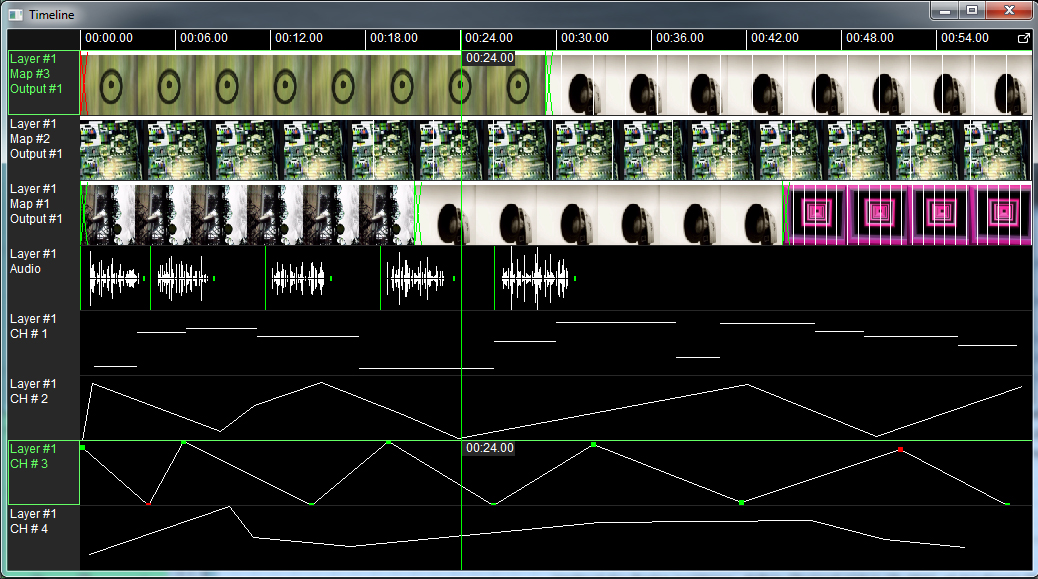
|
| Timeline
Functions |
Shortcut |
| Refresh
Timeline Window |
[F5] |
| Select
Track |
[CLICK]
on Track Header, to select multiple Tracks hold [CTRL] key
|
| Mute
Track (Hide Map, Stop DMX, Stop Audio) |
Right
Click
|
| Set
Time |
[CLICK] or [DOUBLE CLICK],
drag with mouse
|
| Move
Time |
[LEFT ARROW] or [RIGHT ARROW] key
- move 1 frame, hold [CTRL] move 10 frames
|
| Move
Time Step |
[J]
Time + 1 second ,[L] Time - 1 second |
| Playback
Pause |
[K]
or [SPACE] |
| Undo
(Mapping Only) |
[CTRL]
+ [Z] |
| Redo
(Mapping Only) |
[CTRL]
+ [SHIFT]+ [Z] |
| Set
Marker |
[M],
then click on timeline to set desired Marker start and -end points. |
| Move
Marker Left |
[+]
Move Left 1 Frame - 40ms
[SHIFT] + [+] Move Left 10ms
[CTRL] + [+] Move Left Marker Time Frame |
| Move
Marker Right |
[-]
Move Right 1 Frame - 40ms
[SHIFT] + [-] Move Left 10ms
[CTRL] + [-] Move Left Marker Time Frame |
| Expand
Marker Time (Time Zoom In) |
Marker
must be set.
[ALT] + [+] Zoom In 2 Frames - 80ms
[SHIFT] + [+] Zoom In 20ms
[ALT] +[CTRL] + [+] Zoom IN Marker Time Frame (Zoom In 2x) |
| Contract
Marker Time (Time Zoom Out) |
Marker
must be set.
[ALT] + [-] Zoom Out 2 Frames - 80ms
[SHIFT] + [-] Zoom Out 20ms
[ALT] +[CTRL] + [-] Zoom IN Marker Time Frame (Zoom Out 1/2x) |
| Remove
Marker |
[ENTER]
or [RETURN] |
| Set
Track Color |
Double
Click on Header, Color Picker is displayed, pick the desired color.
Maps only. |
| Media
Handing |
Shortcut |
| Replace
Media on Map |
Drag
and drop from Layer Media Panel to Track |
| Add
Media To Map in Timeline |
Hold
[CTRL] while drag and drop from Media Panel to Track |
| Media
Fade In/Out |
Select
Keyframe then drag the Fade In and Fade Out Ramps by holding the
[RIGHT Mouse Button] |
| Remove
Media |
[CTRL]+[DEL] or
[CTRL]+[BACKSPACE] |
| DMX
Handing |
Shortcut |
| Add
DMX Value |
[RIGHT
CLICK] in DMX Track |
| Move
DMX Value |
[UP
ARROW] key or [DOWN ARROW] key or drag with mouse - note: not
available for multiple selection. |
| Keyframe
Handling |
Shortcut |
| Select
Keyframe |
[CLICK]
on Keyframe, to select multiple Keyframes hold [CTRL] key
|
| Select
all Keyframes |
[A]
|
| Invert
Keyframe Selection |
[I] |
| Select
two adjacent Keyframes |
[DOUBLE
CLICK] |
| Deselect
All Keyframes |
[ESC] |
| Move
Selected Keyframe(s) in Time |
[LEFT
ARROW] or [RIGHT ARROW] key or drag with mouse |
| Copy
selected Keyframes |
[C] |
| Copy
& Paste Keyframe |
[CTRL]+[C],
[CTRL]+[V]
Usage: Sele Keyframe you want to copy, copy, then select Keyframe(s)
you want to paste to |
| Delete
selected KeyFrame(s) |
[DEL]
or [BACKSPACE] |
| Next
Keyframe |
[ALT]
+ [RIGHT
ARROW] key |
| Previous
Keyframe |
[ALT]
+ [LEFT
ARROW] key |
|