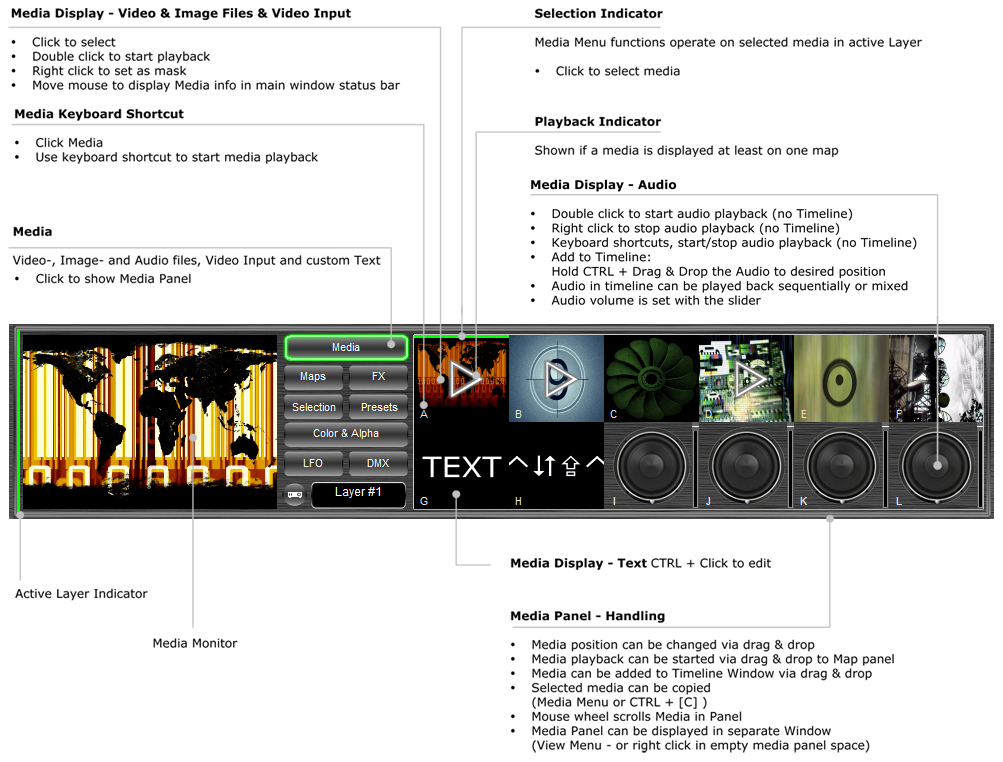In Media panel, video-, image and audio files, video input from camera or capture card and custom text
input can be added.
Loaded Media can be displayed on a Map and/or used as a Mask on a Map. Maps are displayed on the defined Output Window.
Output Windows can be sized and positioned to any Video Output Device
connected to the computer.
Media User
Interface
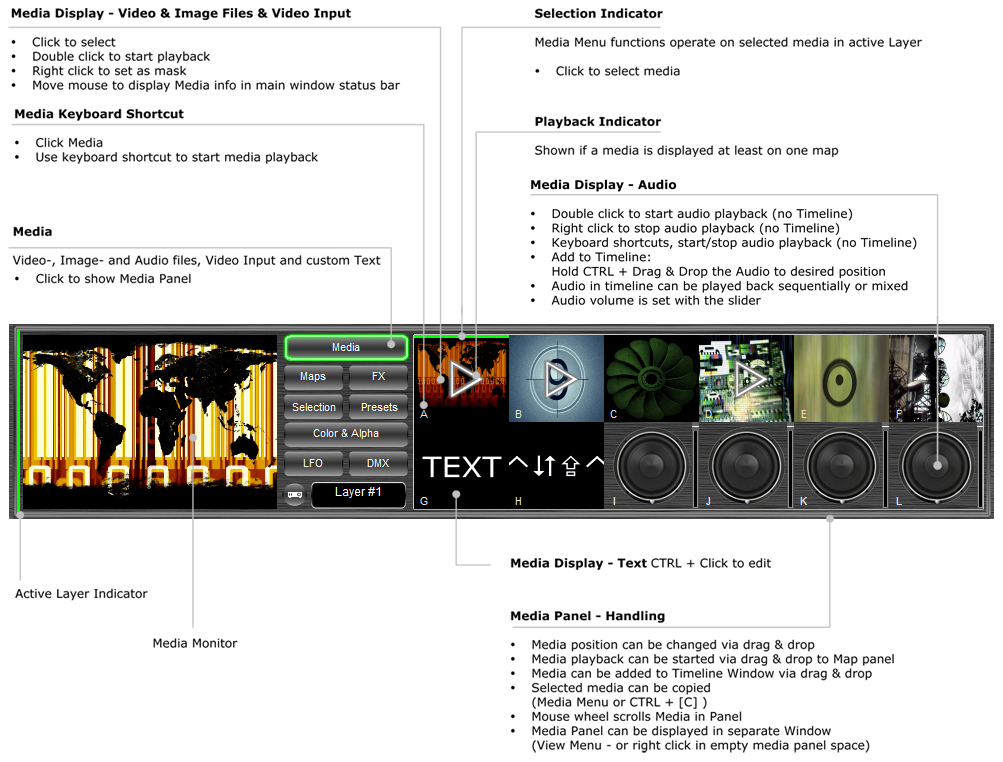
Video-,
Image- and Audio Files
To add video-, image and audio files, double click the empty Media
Panel, or choose from menu [Media >  Add from File (Videos, Images,
Audio)]
Add from File (Videos, Images,
Audio)]
Video Input
To add Video Input, choose from menu [Media >  Add Video Input (Camera
etc.)]
Add Video Input (Camera
etc.)]
Note: Video Input must first be activated in mapstard Program Settings.
Custom Text
To add custom Text choose from menu [Media >  Add Text]
Add Text]
To edit Text: select the Text in Media Panel, then press enter or click on
menu [Media >  Preview/Edit] or hold keyboard [CTRL] key and click on
the Text to be edited.
Preview/Edit] or hold keyboard [CTRL] key and click on
the Text to be edited.
Media
Playback
Loaded Media (video-, image and audio files, video input from camera
and custom text) can be displayed on Maps.
To display the Media on a Map: Select the Map(s) in the Map Panel, then
double click the Media in Media Panel.
Alternatively, detach the Media
and/or Map Panel via the Menu [View >  Detach User Interface >
Detach User Interface >  Media
/
Media
/  Mapping], then the Media can be dragged on dropped on the Map.
Mapping], then the Media can be dragged on dropped on the Map.
Media can also be dragged and dropped
to Map(s) in Timeline Window, or alternatively the Menu [Media > Send
Media to Map] can be used.
Masking
Loaded Media (video-, image and audio files, video input from camera
and custom text) can be used as Mask on Map(s).
To set the Media as Mask on a Map: select the Map(s) in the Map Panel,
then right click the Media in Media Panel.
| Media Menu |
|
The Media Menu
operates on active Layer and on selected Media.
 Add From File (Videos, Images, Audio)
Add From File (Videos, Images, Audio) |
|
Adds all popular Video, Image and Audio File
formats to Media Panel.
 Add Video Input (Camera etc.)
Add Video Input (Camera etc.) |
|
Adds Video Input
from capture device (e.g. Web cam, Capture Card).
Note:
Before this feature can be used, video input devices must be connected to
the computer and the count has to be defined in application program
settings.
 Add Text
Add Text |
|
Adds custom Text, default text is added to
Media Panel.
To edit Text, CTRL + Click Media Panel or choose  Preview/ Edit Menu.
Preview/ Edit Menu.
 Add Black and White
Add Black and White |
|
Adds system black and white media images for
fading to black/white
 Preview/ Edit
Preview/ Edit |
|
Video/Image/Audio:
Opens Media in default application.
Text: Opens Text Setup Window to configure text, font, color etc.
Video Input: no action.
 Copy
Copy |
|
Copies selected
Media.
A Media Item can be playback on multiple maps as instance - media timing
occours for all maps at once.
If Media is copied, Media playback timing can be adjusted for each Map
individually.
 Show Media Info
Show Media Info
|
|
Shows info of selected Media, such as frame size, length, codec used etc.
 Batch Video Conversion...
Batch Video Conversion...
|
|
Allows batch conversion to another codec of all Videos in selected Layer.
 Send Media to Map
Send Media to Map |
|
Starts playback of selected Media on selected
Map(s).
 Remove Media from Map
Remove Media from Map |
|
Removes Media from selected Map(s).
 Send Mask to Map
Send Mask to Map |
|
Masks selected Map(s) with the selected Media
- Grayscale Masking: White=Pass, Black=Block.
All kind of Media can be used to Mask Maps
- Images, Video Clips, Custom Text and Video Input.
 Remove Mask from Map
Remove Mask from Map |
|
Removes masking from selected Map(s).
 Create Slideshow from Media
Create Slideshow from Media |
|
Creates a slideshow on selected Map(s) using
all Images and Videos loaded in the Media Panel.
Timeline duration or Marker Time Frame
(if set) is used for Slideshow
timing.
 Create Playlist from Audio
Create Playlist from Audio |
|
Creates a playlist from Audio files loaded in
active Layer and adjusts Timeline length.
Attention: Existing Audio Animation is deleted without further notice.
 Video Audio Enable/Disable
Video Audio Enable/Disable |
|
Enables Audio playback of the selected Video file - by
default Video files are playback without audio.
 Remove Media from Layer
Remove Media from Layer |
|
Removes selected Media from Layer, from Map(s)
and from Animation.
 Stop Audio
Stop Audio |
|
Stops Audio Playback of all Audio Files in
active Layer.
 Reset Media in Layer
Reset Media in Layer |
|
Removes all loaded Media from Media Panel of
active Layer.