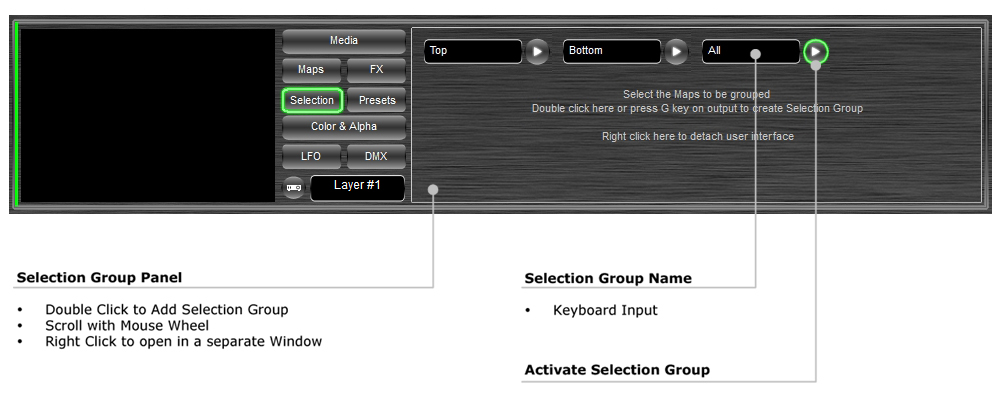| Selection
mapstard.com | ||||||||||||||||||||||||||||
|
The Selection Panel is used to store Map Selection Groups, that means the actual state of selected and unselected Maps. Stored Selection Groups can be activated on demand, to quickly change Media playback on Maps.
Selection User Interface
Using Selection Groups To add a
Selection Group, select the Map(s) in Map Panel or in Output Window, then double-click
the Selection Panel or use the menu [Selection > To activate a Selection Group, click the play button right of the Selection Group name, then double click media in Media Panel to start playback. To remove a
Selection Group, click the play button right of the Selection Group name,
then on the menu [Selection > To reset
Selection Groups in a Layer, click the menu [Selection >
|