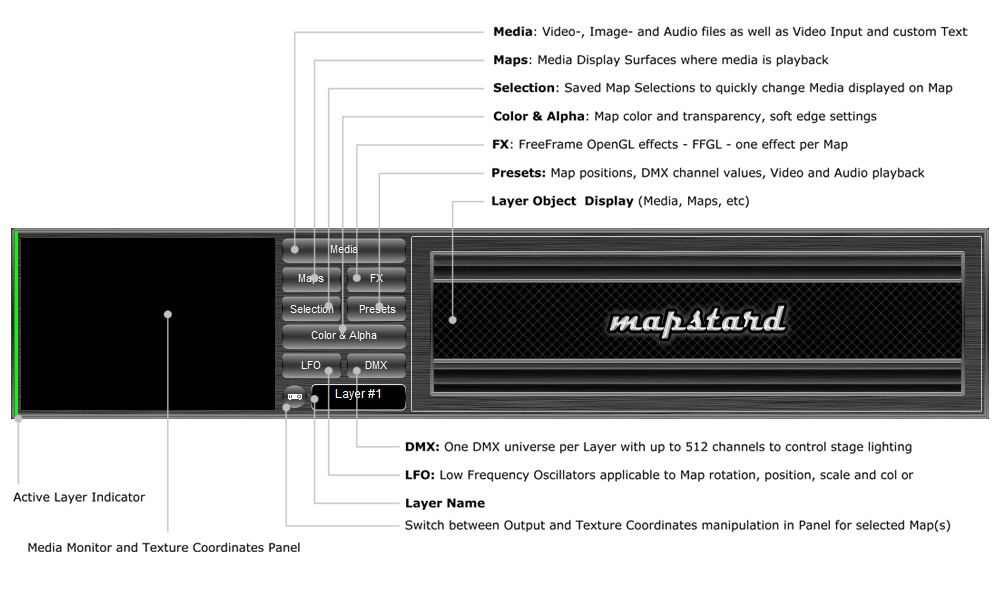|
Layers are used to group a mapstard project logically, e.g. display content on different video outputs, different parts of the stage or architectural projection mapping. Mapstard application menu functions are always applied to the active Layer. To activate a layer just click anywhere in the Layer.
On Output , Layers are rendered top to bottom.
Layer User Interface
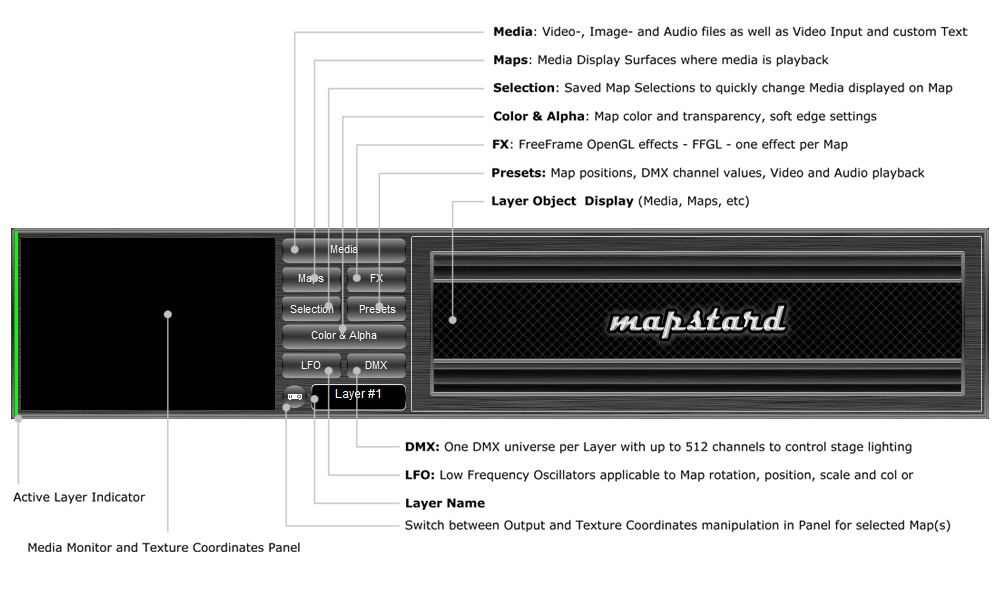
A Layer contains:
-
Media:
Video-, Image- and Audio files as well as Video Input and custom Text
- up to 256 items per Layer.
-
Maps:
Media Display Surfaces where media is playback on - Up to 1024 Maps per
Layer.
-
FX:
FreeFrame OpenGL effects - FFGL - one effect per Map.
-
Selection:
Saved Map Selections to quickly change Media displayed on Map - Up to
128 Map Selections per Layer.
-
Presets:
Map positions, DMX channel values, Video and Audio playback. Useful
for real-time show control. - Up to 256 Presets per Layer.
-
Color
& Alpha: Map color and transparency, soft edge
settings.
-
LFO:
Low Frequency Oscillators applicable to Map rotation, position, scale
and color - one LFO per Map.
-
DMX:
One DMX universe per Layer with up to 512 channels to control stage lighting.
|
Layer
Menu
|
|
Layer Menu functions operate on active Layer
 Add
Add
|
|
Adds Layer to Project, Layers are rendered top to bottom.
 Copy
Copy
|
|
Copies the active Layer.
 Presets
Presets
|
|
Preset = selected
Maps, Media & Audio playback status and selected DMX Channel Values.
 Add
Add
|
|
Adds a Preset to Layer.
 Update
Update |
|
Updates selected Preset in active Layer.
 Save to File
Save to File |
|
Saves the Presets from the active Layer to a
Preset File (*.mapstard_Presets)
 Load from File
Load from File |
|
Appends the Presets from the specified Preset
File (*.mapstard_Presets) to the active Layer.
Note:
The Preset references the Media Position in Layer and the DMX by Channel.
Loading Presets from File preserves Mapping and DMX, the Media not
necessarily, if the Layer contains different Media.
 Lock on Timeline
Lock on Timeline |
|
Keep Preset Animation on Timeline after
playback
 Remove
Remove |
|
Removes selected Preset in active Layer.
 Reset
Reset |
|
Removes all Presets from active Layer.
|
|
|
 Toggle Texture/Output Map Handling
Toggle Texture/Output Map Handling
|
|
Switch to Output Map handling mode, if you want to adjust Maps in Layer
Preview window. Maps are adjusted (scaled, positioned, rotated) in Output Window by default.
 Zoom Out
Zoom Out
|
|
In Output Map handling
mode, zoom out to grab map points outside the Output Window
 Zoom 100%
Zoom 100%
|
|
In Output Map handling mode, zooms 100%
|
|
|
 Mixer
Mixer
|
|
Shows the Layer Mixing Tool, Video-Mix two arbitrary Maps.
Select Maps you want to mix, then open the Mixer.
 Move Up
Move Up
|
|
Moves Layer up in hierarchy (Layers are rendered top to bottom).
 Move Down
Move Down
|
|
Moves Layer down in hierarchy (Layers are rendered top to bottom).
 Scroll Up
Scroll Up
|
|
Scroll Layer User Interface up if you have more Layers than visible.
 Scroll Down
Scroll Down
|
|
Scroll Layer User Interface down if you have more Layers than visible.
 Remove
Remove
|
|
Removes active Layer.
|