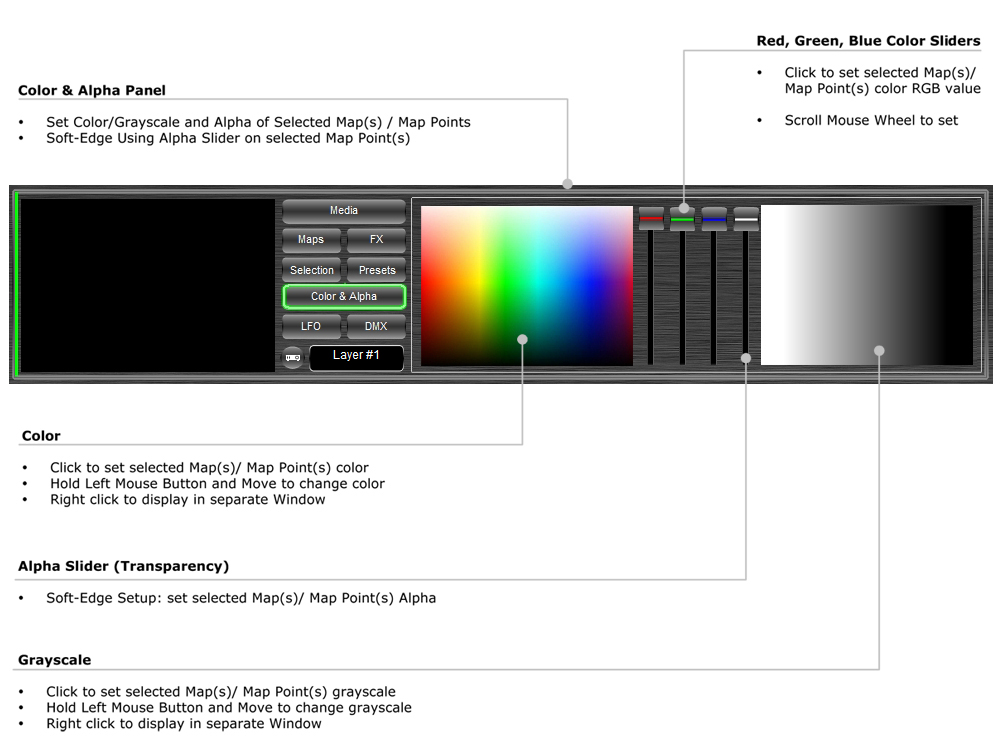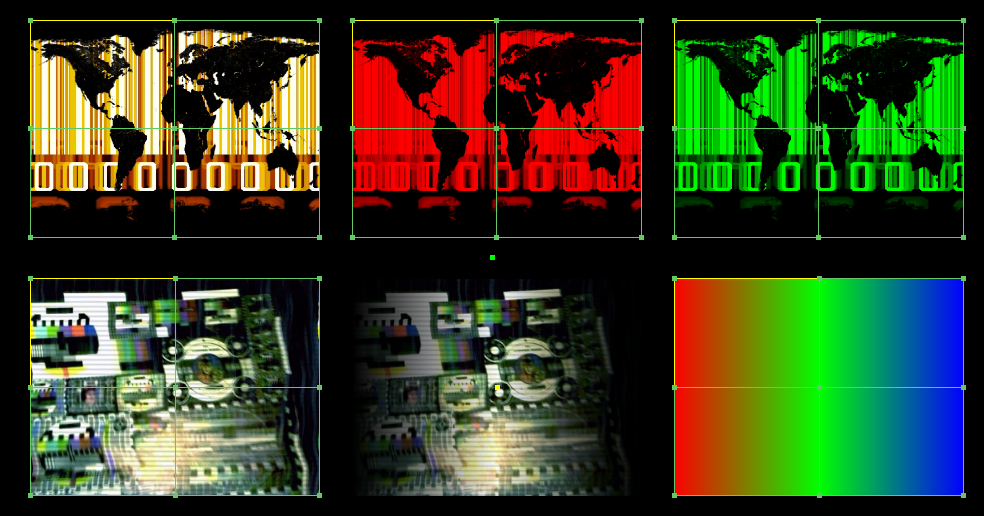| Color & Alpha
mapstard.com |
|
The Color & Alpha Panel is used to set color and alpha (transparency) on selected Map(s) and Map Point(s)
Color & Alpha User Interface
Using the
Color & Alpha Panel Each Map Point can have its own color and
alpha (transparency) value.
Color Example 6 Maps, 1 Output WindowFirst Row from Left to right:
Second Row from left to right:
|