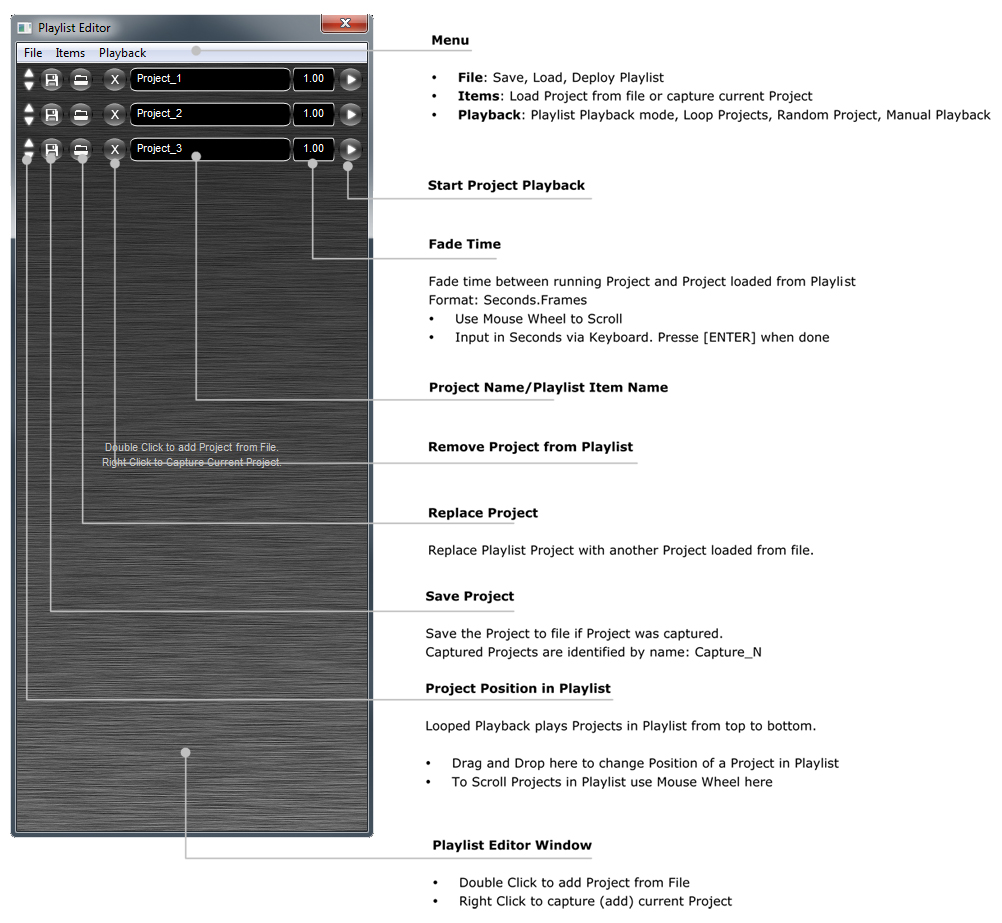|
Mapstard Projects can be grouped to
Playlists for automated or manual playback. The Playlist Editor
provides the functionality to design your Playlist either by capturing
the current Project or by loading existing Projects from File. With the
Deploy Playlist functionality, Project Files and referenced Media,
FreeFrameGL Effects and 3D Models are copied to a folder you specify.
The deployed Playlist folder can be moved for playback to another
computer running mapstard.
Playlist
Editor User Interface
Multiple Playlists/Editors can
be opened at simultaneously.
Playlists can be loaded and the Playlist
Editor can be opened via the Main Window Menu: [File >  Open Playlist] and [File >
Open Playlist] and [File >  Playlist Editor] respectively.
Playlist Editor] respectively.
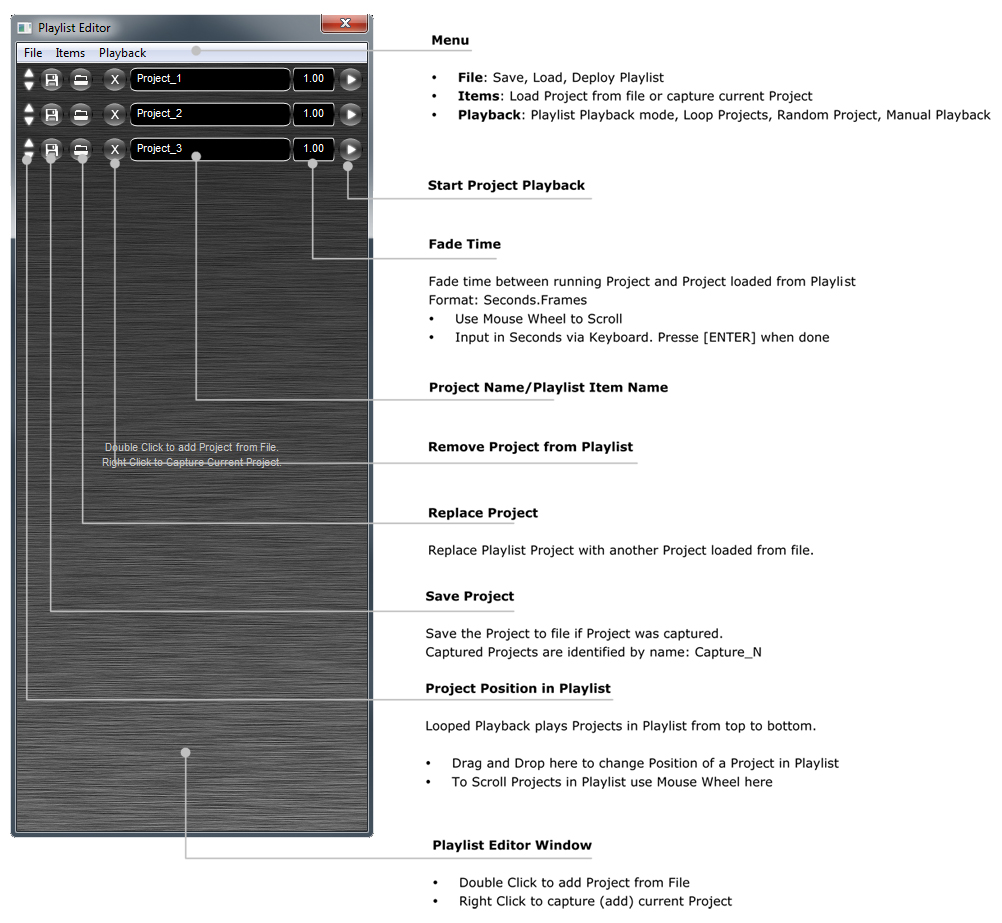
|
File Menu |
|
 New Playlist
New Playlist
|
Create a new empty Playlist.
|
 Open Playlist
Open Playlist
|
Opens an existing Mapstard Playlist.
|
 Save Playlist
Save Playlist
|
Save Playlist to file.
|
 Save Playlist as...
Save Playlist as...
|
Save Playlist to file.
|
 Deploy Playlist
Deploy Playlist
|
Save Playlist, projects in Playlist, their
referenced Media, FreeFrameGL Effects and 2D models to a folder you
specify. The folder can then be moved for playback to another computer
running mapstard.
|
 Close Playlist Editor
Close Playlist Editor
|
Close the Playlist Editor Window.
|
|
Items Menu |
|
 Load Project
Load Project
|
Load a Project from file to Playlist.
|
 Capture Project
Capture Project
|
Add current Project to Playlist.
|
|
Playback Menu |
|
 Manual
Manual
|
Manual Playback, click Start Project
Playback button of the desired Playlist Item.
|
 Loop
Loop
|
Automatically Loop Playlist from top to
bottom. Next Playlist Item is loaded and started once the Project Time
reaches the Project length. Fade time is used for cross fading.
|
 Random
Random
|
Randomly play Playlist. Next
Playlist Item is loaded and started once the Project Time reaches the
Project length. Fade time is used for cross fading.
|
 Live Show
Live Show
|
Toggle this menu, to load Playlist Item
(Project) with Mapping Grid turned off.
Note: Map Edit and Selection State
is saved to a Project File, so when re-loading the saved state is
restored.
|
|